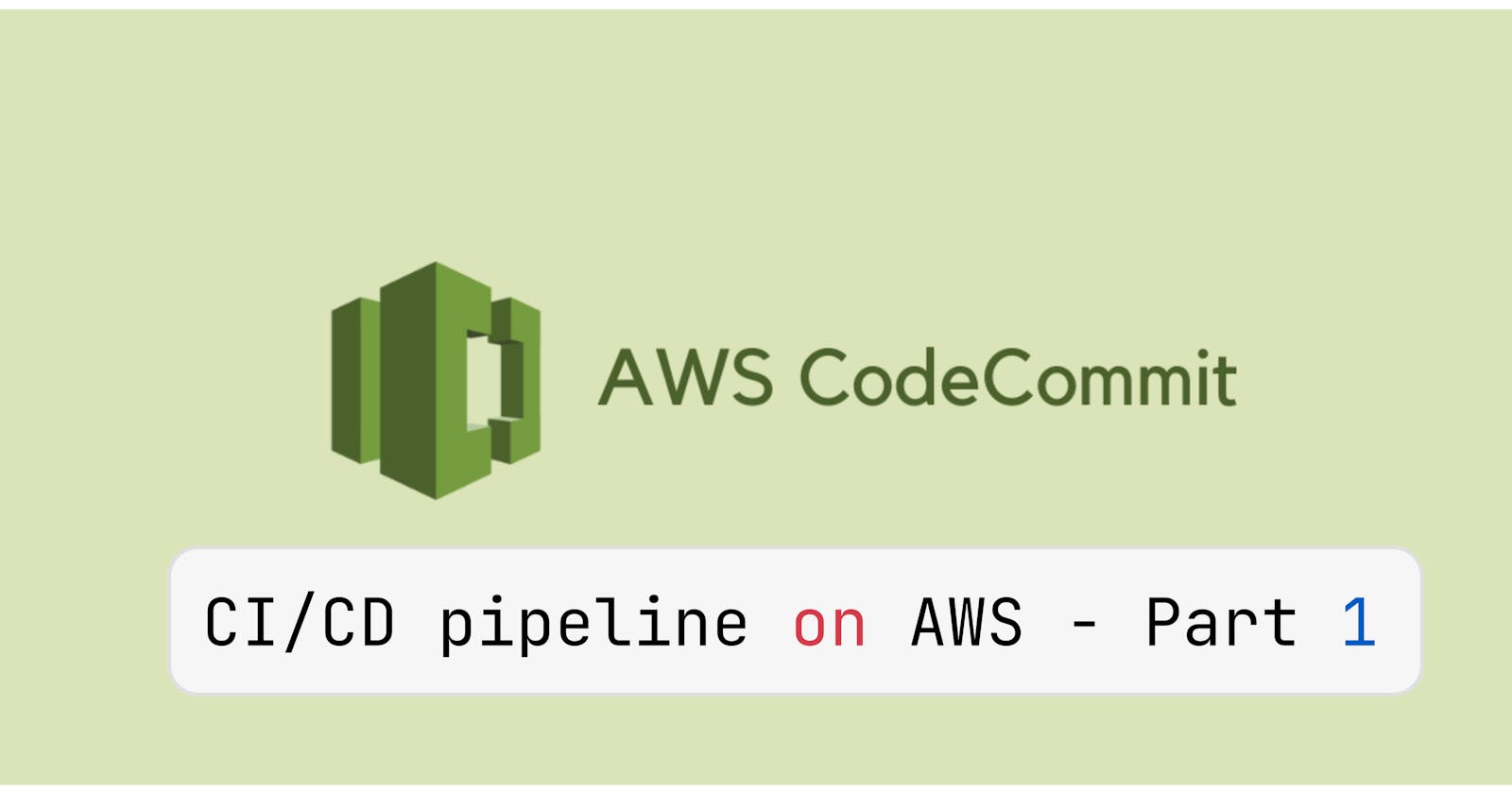Table of contents
- What is CodeCommit?
- Why do we use CodeCommit?
- Features of AWS CodeCommit:
- Task-01 :
- <mark>Let's Setup an IAM User for AWS CodeCommit.</mark>
- <mark>How to add HTTP GitCredentials in your AWS IAM.</mark>
- <mark>Set up a code repository on CodeCommit and clone it on your local.</mark>
- <mark>Before Moving to TASK-02, Let's create a New EC2 Instance and Install Git in it so that we can clone the repository in our local machine.</mark>
- Task-02 :
In the Upcoming next 4 days, I will be making a CI/CD pipeline on AWS with these tools.
CodeCommit
CodeBuild
CodeDeploy
CodePipeline
S3 Bucket
What is CodeCommit?
- AWS CodeCommit is a fully-managed source control service that hosts secure Git-based repositories. It makes it easy for teams to collaborate on code in a
secureandhighly scalableecosystem.CodeCommiteliminates the need to operate yourown source control systemor worry aboutscaling its infrastructure. We can use CodeCommit tosecurely storeanything fromsource codetobinaries, and it works seamlessly with your existingGit tools.
Why do we use CodeCommit?
- CodeCommit is a
managed source control serviceby AWS allows users tostore,manage, andversiontheirsource codeandartifactssecurely and at scale. It supportsGit, integrates with other AWS services, and enables collaboration throughbranchandmergeworkflows, and providesaudit logsandcompliance reportsto meet regulatory requirements and track changes. Overall, CodeCommit provides developers with a reliable and efficient way to manage their codebase and set up aCI/CD pipelinefor theirsoftware development projects.
Features of AWS CodeCommit:
Collaborative Software Development:AWS CodeCommitfacilitatescollaborationamong software development teams by providing version control capabilities such ascode commit,branching, andmerging,ensuring smooth teamworkandproject management.Secure Data Transfer and Storage:CodeCommit allows users totransfer codeto and fromrepositoriessecurely using HTTPS or SSH. Additionally, repositories areautomatically encryptedat rest throughAWS Key Management Service(KMS) using customer-specific keys, ensuring data security.Access Control and Monitoring:AWS IdentityandAccess Management (IAM)is used tocontrolandmonitoraccess toCodeCommit repositories, allowing administrators toset permissionsforindividualsorgroupsandtrack repository accessthrough AWS CloudTrail and AWS CloudWatch.High Availability and Durability:CodeCommit stores repositoriesin Amazon S3 and Amazon DynamoDB,leveraging the redundancyof these services to providehigh availabilityanddurabilityfor your codebase across multiple facilities.Easy Integration and Notifications:CodeCommit supports all Git commands, enablingseamless integrationwith existingGit tools and workflows. Users can receive notifications forrepository eventsthroughAmazon SNS, andcustom scriptsorAWS Lambda functionscan be triggered in response to these events foradditional automation and notifications.
Task-01 :
Let's Setup an IAM User for AWS CodeCommit.
Step-01:Go to the IAM service inAWS Console.
Step-02:Click onUsersand then click onAdd User.
Step-03:Enter theUser nameand then provide console access to person"IAM USER"and create acustom passwordfor the user so that whenever login to the console, the user will be asked to change the password forsecutiry reasons.
Step-04:Click onNext:Permissionsand then click onAttach existing policies directlyand then selectAWSCodeCommitFullAccessthen click onNext:Tags.
Step-05:Click onNext:Reviewand then click onCreate User.
Step-06:Now, click onDownload .csvit and save it on your local machine for future use.
- Thus we have Successfully created an IAM User with
AWSCodeCommitFullAccessa policy.
How to add HTTP GitCredentials in your AWS IAM.
Step-01:Go to IAM > Users > Security Credentials.
Step-02:Scroll down toHTTPS Git credentials for AWS CodeCommitand then click onGenerate credentialsHTTPS Git credentials for AWS CodeCommit > Generate > Download Credentials.
- Thus we have
Generated Credentialsfor ourIAM User.
Set up a code repository on CodeCommit and clone it on your local.
Step-01:Go to the CodeCommit service inAWS Console.
Step-02:Click onCreate repository.
Step-03:Enter theRepository nameand then click onCreate repository.
Step-04:Now, click onClone URLand then copy theHTTPS URL.
Before Moving to TASK-02, Let's create a New EC2 Instance and Install Git in it so that we can clone the repository in our local machine.
Step-01:Go to the EC2 service inAWS Console.
Step-02:Click onLaunch Instance.
Step-03:SelectUbuntu, SSD Volume Typeand then click onSelect.
Step-04:Selectt2.microand then selectkeypair.
Step-05:Click onNetwork Settings.
- Thus we have created EC2 instance on which we can use our
CodeCommitHTTPS URL to clone the repository.
- Now log in the EC2 instance via SSH and open Terminal.
Task-02 :
Before Doing anything check if Git is installed in the EC2 instance for use
sudo apt update
sudo apt install git
Clone the repository in your local machine.
git clone <HTTPS URL>
# The URL which is copied from CodeCommit
# Enter the UserName and Password which we downloaded for HTTP and git credentials.
- After this, we can see that the
repositoryisclonedin ourlocal machine.
ls
cd <repository which we have cloned>
Add a new file from local and commit to your local branch.
Step-01:Create annew filein therepositorywhich we havecloned.
touch file{01..05}.txt
- From now here we will use
Git Commands.
# For Example
git add
git status
git commit -m
git push
Step-02:We will use git status to check the status of the repositoryunstagedorstaged.
git status
Step-03:We will usegit add to addthe files to the staging area.
# git add . will add all the files to staging area.
git add .
Step-04:Now we will usegit commit -mto commit the files to the local branch.
# git commit -m <Your Message>
git commit -m "Added 5 files"
Step-05:Now we will usegit pushto push the files to the remote repository.
git push origin master
So we can check Pushed the local changes to the CodeCommit repository.
Step-01:Go toCodeCommitservice inAWS Console.
Step-02:Click onRepositoriesand then click onRepository Name.
Thus we have pushed the local changes to
CodeCommitrepository.