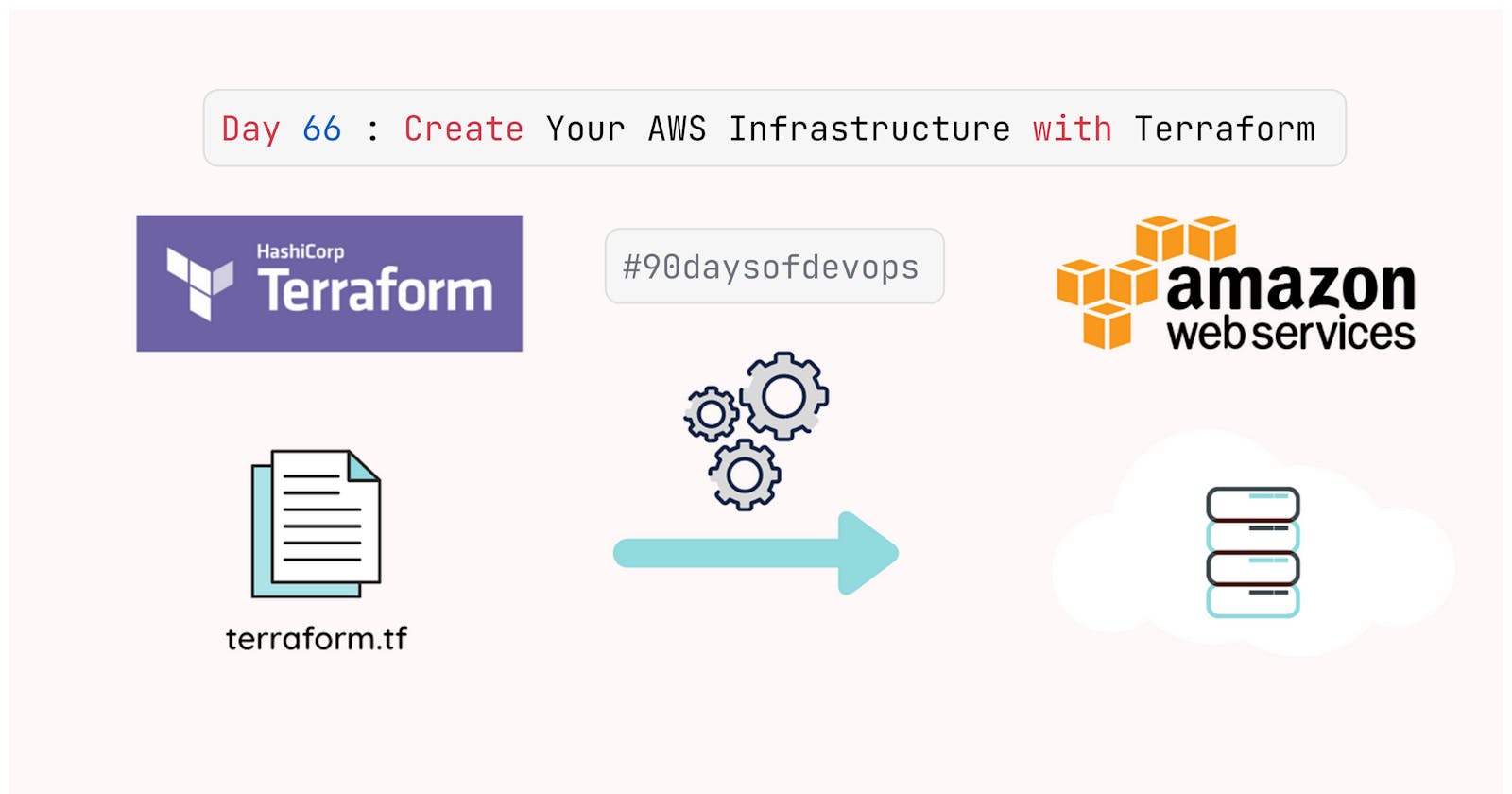Table of contents
- What is AWS(Amazon Web Services)?
- What is Cloud Computing?
- What is Infrastructure as Code (IaC)?
- What is Terraform?
- What is AWS VPC?
- What is a Public Subnet?
- What is a Private Subnet?
- What is an Internet Gateway?
- What is a Route Table?
- What is an Elastic IP?
- Task-01:
- Create a VPC (Virtual Private Cloud) with CIDR block 10.0.0.0/16.
- Create a public subnet with CIDR block 10.0.1.0/24 in the above VPC.
- Create a private subnet with CIDR block 10.0.2.0/24 in the above VPC.
- Create an Internet Gateway (IGW) and attach it to the VPC.
- Create a route table for the public subnet and associate it with the public subnet. This route table should have a route to the Internet Gateway.
- Launch an EC2 instance in the public subnet with the following details:
- Security group: Allow SSH access from anywhere.
- Create an Elastic IP and associate it with the EC2 instance.
- Open the website URL in a browser to verify that the website is hosted successfully Copy the public IP of the instance and paste it in the browser.
- Happy Terraforming:)
What is AWS(Amazon Web Services)?
Amazon Web Services (AWS) is a secure
cloud services platform, offeringcompute power,database storage,content deliveryand other functionality to help businessesscaleandgrow.Explore how millions of customers are currently leveraging AWS cloud products and solutions to build sophisticated applications with increased flexibility, scalability and reliability.
What is Cloud Computing?
Cloud computing is the on-demand availability of computer system resources, especially data storage (cloud storage) and computing power, without direct active management by the user.
The term is generally used to describe data centers available to many users over the Internet.
Large clouds, predominant today, often have functions distributed over multiple locations from central servers.
What is Infrastructure as Code (IaC)?
Infrastructure as Code (IaC) is the process of managing and provisioning computer data centers through
machine-readabledefinition files, rather than physical hardware configuration or interactive configuration tools.The IT infrastructure managed by this process comprises both physical equipment, such as
bare-metal servers, as well asvirtual machines, and associated configuration resources.The definitions may be in a version control system. It can use either
scriptsordeclarative definitions, rather than manual processes, but the term is more often used to promote declarative approaches.
What is Terraform?
Terraform is an open-source infrastructure as a code software tool created by HashiCorp.
It enables users to define and provision a data center infrastructure using a high-level configuration language known as
Hashicorp Configuration Language (HCL), or optionally JSON.Terraform supports several cloud infrastructure providers such as
Amazon Web Services,IBM Cloud(formerly Bluemix),Google Cloud Platform,Linode,Microsoft Azure,Oracle Cloud Infrastructure, orVMware vSphereas well asOpenStack.
What is AWS VPC?
Amazon Virtual Private Cloud (Amazon VPC) lets you provision a logically isolated section of the Amazon Web Services (AWS) Cloud where you can launch AWS resources in a virtual network that you define.
You have complete control over your
virtual networking environment, including a selection of your ownIP address range, creation ofsubnets, and configuration ofroute tablesandnetwork gateways.
What is a Public Subnet?
- A public subnet is a subnet that's associated with a
route tablethat has a route to anInternet gateway.
What is a Private Subnet?
- A private subnet is a subnet that's associated with a
route tablethat has no route to anInternet gateway.
What is an Internet Gateway?
- An internet gateway is a horizontally scaled, redundant, and highly available
VPC componentthat allows communication between instances in yourVPCand theInternet.
What is a Route Table?
A route table contains a set of rules, called
routes, that are used to determine where network traffic is directed.Each
subnetin your VPC must be associated with a route table; the table controls the routing for the subnet.
What is an Elastic IP?
An Elastic IP address is a static IPv4 address designed for dynamic cloud computing.
An Elastic IP address is associated with your AWS account.
With an Elastic IP address, you can mask the failure of an instance or software by rapidly remapping the address to another instance in your account.
Task-01:
Create a VPC (Virtual Private Cloud) with CIDR block 10.0.0.0/16.
- Create a file named
vpc.tfand add the following code to it.
resource "aws_vpc" "main" {
cidr_block = "10.0.0.0/16"
tags = {
Name = "main"
}
}
- In this Terraform code:
resource "aws_vpc" "main" - defines an AWS VPC resource named "main."
cidr_block = "10.0.0.0/16" specifies the IP address range for the VPC, allowing you to create instances with IP addresses in the range from
10.0.0.0 to 10.0.255.255.tags = { Name = "main" } sets a tag for the VPC, giving it the name "main" for easy identification and organization within your
AWS account.
- Verify the VPC in the AWS console.
Create a public subnet with CIDR block 10.0.1.0/24 in the above VPC.
- Create a file named
subnet.tfand add the following code to it.
resource "aws_subnet" "public_subnet" {
vpc_id = aws_vpc.main.id
cidr_block = "10.0.2.0/24"
tags = {
Name = "public_subnet"
}
}
- In this Terraform code:
resource "aws_subnet" "public_subnet" defines an AWS subnet resource named "public_subnet" that will be created within the previously defined VPC.*
vpc_id = aws_vpc.main.id specifies the VPC in which this subnet will be created by referencing the ID of the
"aws_vpc.main"resource.cidr_block = "10.0.2.0/24" sets the CIDR block for the subnet's IP address range, allowing instances within this subnet to have IP addresses in the range from
10.0.2.0 to 10.0.2.255.tags = { Name = "public_subnet" } defines tags for the subnet resource, with a "Name" tag set to "public_subnet" to identify the purpose of this subnet.
- Verify the subnet in the AWS console.
Create a private subnet with CIDR block 10.0.2.0/24 in the above VPC.
- Create a file named
subnet.tfand add the following code to it.
resource "aws_subnet" "private_subnet" {
vpc_id = aws_vpc.main.id
cidr_block = "10.0.1.0/24"
tags = {
Name = "private_subnet"
}
}
- In this Terraform code:
resource "aws_subnet" "private_subnet" defines an AWS subnet resource named "private_subnet" that will be created within the same VPC as the
"public_subnet."vpc_id = aws_vpc.main.id specifies the VPC in which this subnet will be created by referencing the ID of the
"aws_vpc.main"resource, ensuring that it's part of the same VPC.cidr_block = "10.0.1.0/24" sets the CIDR block for the subnet's IP address range, allowing instances within this subnet to have IP addresses in the range from
10.0.1.0 to 10.0.1.255.tags = { Name = "private_subnet" } defines tags for the subnet resource, with a "Name" tag set to "private_subnet" to identify the purpose of this subnet as
private.
- Verify the subnet in the AWS console.
Create an Internet Gateway (IGW) and attach it to the VPC.
- Create a file named
internetgateway.tfand add the following code to it.
resource "aws_internet_gateway" "internet_gateway" {
vpc_id = aws_vpc.main.id
tags = {
Name = "internet_gateway_devops"
}
}
- In this Terraform code:
resource "aws_internet_gateway" "internet_gateway" defines an AWS Internet Gateway resource named
"internet_gateway."vpc_id = aws_vpc.main.id specifies the VPC to which this Internet Gateway will be attached by referencing the ID of the "aws_vpc.main" resource. This allows the Internet Gateway to provide connectivity between the VPC and the internet.
tags = { Name = "internet_gateway_devops" } defines tags for the Internet Gateway resource, with a "Name" tag set to "internet_gateway_devops" to identify and label the Internet Gateway for organizational purposes.
- Verify the Internet Gateway in the AWS console.
Create a route table for the public subnet and associate it with the public subnet. This route table should have a route to the Internet Gateway.
- Create a file named
routetable.tfand add the following code to it.
resource "aws_route_table" "route_table" {
vpc_id = aws_vpc.main.id
route {
cidr_block = "0.0.0.0/0"
gateway_id = aws_internet_gateway.internet_gateway.id
}
tags = {
Name = "route_table_devops"
}
}
resource "aws_route_table_association" "public_subnet_association" {
subnet_id = aws_subnet.public_subnet.id
route_table_id = aws_route_table.route_table.id
}
- In this Terraform code:
resource "aws_route_table" "route_table" defines an AWS route table resource named "route_table" within the VPC specified by referencing the ID of the "aws_vpc.main" resource.
Inside the route table resource block, a default route is defined with a cidr_block of "0.0.0.0/0," which represents all IP addresses. This default route is directed to the Internet Gateway identified by gateway_id, which is the ID of the "aws_internet_gateway.internet_gateway" resource.
tags = { Name = "route_table_devops" } defines tags for the route table resource, with a "Name" tag set to
"route_table_devops"for identification.resource "aws_route_table_association" "public_subnet_association" associates the route table with a public subnet by specifying the
subnet's IDand theroute table's ID. This association ensures that the public subnet uses the defined route table forrouting traffic.
- Verify the route table in the AWS console.
Launch an EC2 instance in the public subnet with the following details:
But before creating an instance we need to provision the provider.tf and terraform.tf for the provider we use and the version of teraform that we use.
Create a file named
provider.tfand add the following code to it.
provider "aws" {
# access_key = "use your own access key"
# secret_key = "use your own secret key"
region = "us-east-1"
}
- In this Terraform code:
The provider "aws" block configures the AWS provider, which allows Terraform to interact with the AWS services.
The region parameter is set to "us-east-1," specifying the AWS region where your resources
(VPC, subnets, etc.)will be created. You can change this region to your desired region.The access_key and secret_key are optional. If you don't specify them here, Terraform will look for AWS credentials in other locations, such as environment variables, AWS CLI configuration, or instance profiles if you are running Terraform on an EC2 instance with an associated
IAM role. You can uncomment and provide your access and secret keys if needed, but it's generally recommended to use more secure methods for managing credentials, especially in production environments.
- Create a file named
terraform.tfand add the following code to it.
terraform {
required_providers {
aws = {
source = "hashicorp/aws"
version = "~>4.16"
}
}
required_version = ">=1.2.0"
}
- In this Terraform configuration:
terraform block is used to configure settings for the
Terraform project.required_providers block defines the required providers for this project. In this case, it specifies that you need the
"aws"provider from the"hashicorp/aws"source. It also specifies aversion constraint (~>4.16), which means Terraform will use any version equal to or greater than4.16but less than the next major version (e.g., 4.17 or higher).required_version specifies the minimum Terraform version required to use this configuration. In this case, it requires Terraform version 1.2.0 or newer.
Now we can create the instance using resource block.
Create a file named
main.tfand add the following code to it.
provider "aws" {
# access_key = "use your own access key"
# secret_key = "use your own secret key"
region = "us-east-1"
}
resource "aws_security_group" "web_server_devops" {
name_prefix = "web_server_devops"
vpc_id = aws_vpc.main.id
ingress {
from_port = 80
to_port = 80
protocol = "tcp"
cidr_blocks = ["0.0.0.0/0"]
}
ingress {
from_port = 22
to_port = 22
protocol = "tcp"
cidr_blocks = ["0.0.0.0/0"]
}
egress {
from_port = 0
to_port = 0
protocol = "-1"
cidr_blocks = ["0.0.0.0/0"]
}
}
resource "aws_instance" "server_terraform_devops" {
ami = "ami-03a6eaae9938c858c"
instance_type = "t2.micro"
key_name = "apache1useast"
subnet_id = aws_subnet.public_subnet.id
security_groups = [
aws_security_group.web_server_devops.id
]
user_data = <<-EOF
#!/bin/bash
sudo apt update
sudo apt install apache2 -y
sudo systemctl start apache2
sudo systemctl enable apache2
echo "<html><body><h1>Welcome to my website! I'm Rohit Rajput</h1></body></html>" > index.html
nohup python -m SimpleHTTPServer 80 &
EOF
tags = {
Name = "server_terraform_devops"
}
}
resource "aws_eip" "ip" {
instance = aws_instance.server_terraform_devops.id
vpc = true
tags = {
Name = "elastic_ip_devops"
}
}
- In this Terraform code:
The aws_security_group resource defines
inbound (ingress)andoutbound (egress)rules for the security group to control network traffic to and from the EC2 instances.The aws_instance resource includes a user_data script that configures the EC2 instance by
installing Apache, starting aweb server, and serving asimple web page.The aws_eip resource creates an Elastic IP (EIP) and associates it with the EC2 instance, allowing you to have a static public IP address for the instance.
Security group: Allow SSH access from anywhere.
The aws_security_group resource defines
inbound (ingress)andoutbound (egress)rules for the security group to control network traffic to and from the EC2 instances.Verify the security group in the AWS console.
Create an Elastic IP and associate it with the EC2 instance.
- Create an Elastic file resource and add the following code to it.
resource "aws_eip" "ip" {
instance = aws_instance.server_terraform_devops.id
vpc = true
tags = {
Name = "elastic_ip_devops"
}
}
- In this Terraform code:
resource "aws_eip" "ip" defines an AWS Elastic IP (EIP) resource named
"ip."instance = aws_instance.server_terraform_devops.id specifies the ID of the EC2 instance that this Elastic IP will be associated with. This ensures that the Elastic IP is bound to the specified EC2 instance.
vpc = true sets the Elastic IP to be a VPC-based EIP. In a Virtual Private Cloud (VPC) environment, EIPs are associated with VPC instances and have additional features compared to
EC2-Classic EIPs.tags = { Name = "elastic_ip_devops" } defines tags for the Elastic IP resource, with a "Name" tag set to "elastic_ip_devops" to identify and label the Elastic IP for organizational purposes.
- Verify the Elastic IP in the AWS console.
- At last, we need to run the terraform commands to create the infrastructure.
terraform init
terraform plan
terraform apply
- Thus we have successfully created the infrastructure using
terraformonAWS.