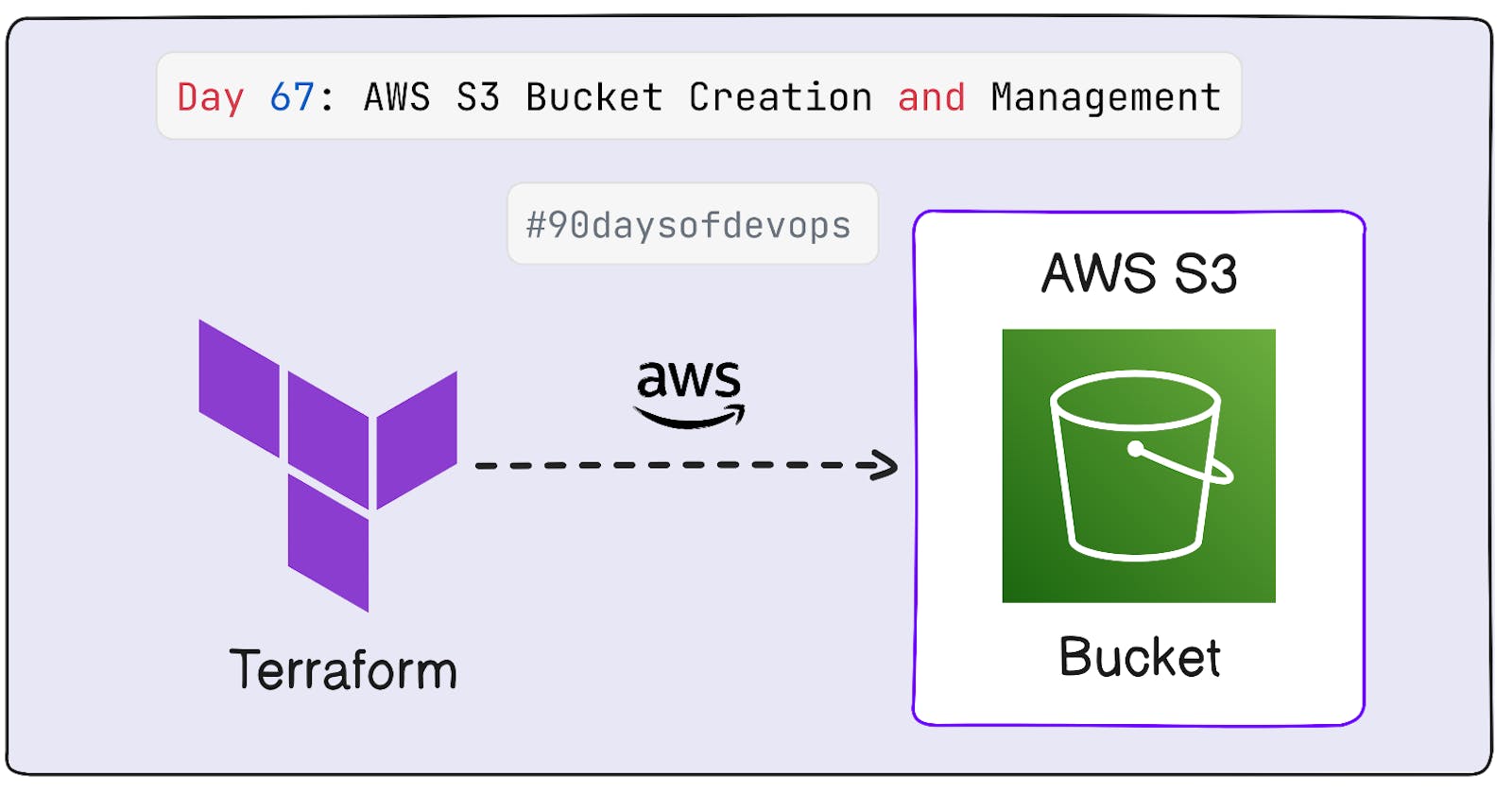What is AWS S3 Bucket?
Amazon Simple Storage Service (Amazon S3) is an
object storage serviceoffering industry-leading scalability, data availability, security, and performance. Customers of all sizes and industries can store and protect any amount of data for virtually any use case, such asdata lakes,cloud-native applications, andmobile apps.With cost-effective storage classes and easy-to-use management features, you can
optimize costs,organize data, and configure fine-tuned access controls to meet specific business, organizational, and compliance requirements.
What is Object Storage?
Object storage is a data storage architecture that manages data as objects, as opposed to other storage architectures like file systems which manage data as a file hierarchy and block storage which manages data as
blockswithin sectors and tracks.Each object typically includes the data itself, a variable amount of metadata, and a globally unique identifier. Object storage can be implemented at multiple levels, including the device level (object storage device), the system level, and the interface level.
In each case, object storage seeks to enable capabilities not addressed by other storage architectures, like interfaces that can be directly programmable by the application, a namespace that can span multiple instances of physical hardware, and data management functions like data replication and data distribution at object-level granularity.
Task-01
Create an S3 bucket using Terraform.
- Step-01: First create a "main.tf" with proper Provider and Region details and then create an S3 bucket resource with the name
devopsbucket123xyz
provider "aws" {
access_key = ""
secret_key = ""
region = "ap-south-1"
}
resource "aws_s3_bucket" "devops_name_bucket_1" {
bucket = "devopsbucket123xyz"
}
In this Terraform Code:
The provider block specifies the AWS provider configuration. It includes your AWS access key, secret key, and the AWS region you want to use. Make sure to keep your access key and secret key secure and do not share them publicly.
The resource block defines an AWS S3 bucket resource named
"devops_name_bucket_1"and sets the desired bucket name to"devopsbucket123xyz".Step-02: Initialize Terraform
terraform init
- Step-03: Now apply the Terraform Code
terraform apply
- Step-04: Now go to AWS Console and check the S3 bucket.
Configure the bucket to allow public read access.
- Step-01: Now create a new file named "public_access.tf" and add the following code to it.
resource "aws_s3_bucket_public_access_block" "example" {
bucket = aws_s3_bucket.devops_name_bucket_1.id
block_public_acls = false
block_public_policy = false
ignore_public_acls = false
restrict_public_buckets = false
}
resource "aws_s3_bucket_acl" "bucket_acl" {
bucket = aws_s3_bucket.devops_name_bucket_1.id
acl = "public-read"
}
In this Terraform Code:
The aws_s3_bucket_public_access_block resource creates a configuration for controlling public access to the
"devops_name_bucket_1"S3 bucket. You have specified that public ACLs, public policies, and public bucket access should not be blocked.The aws_s3_bucket_acl resource defines an
Access Control List (ACL)for the"devops_name_bucket_1"S3 bucket, setting it to"public-read."This configuration allows public read access to objects in the bucket.Step-02: Now go to bucket > permissions > edit object permissions and make
ACLs enabled.
- Step-03: Now apply the Terraform Code
terraform apply
- Step-04: Now go to AWS Console and check the S3 bucket, as it should be public now.
Create an S3 bucket policy that allows read-only access to a specific IAM user or role.
- Step-01: Now create a new file named "IAM_access.tf" and add the following code to it.
resource "aws_s3_bucket_policy" "bucket_policy" {
bucket = aws_s3_bucket.devops_name_bucket_1.id
policy = data.aws_iam_policy_document.allow_read_only_access.json
}
data "aws_iam_policy_document" "allow_read_only_access" {
statement {
principals {
type = "AWS"
identifiers = ["024977362083"]
}
actions = [
"s3:GetObject",
"s3:ListBucket",
]
resources = [
aws_s3_bucket.devops_name_bucket_1.arn,
"${aws_s3_bucket.devops_name_bucket_1.arn}/*",
]
}
}
- In this code we also need to add the AWS Account ID in the identifiers section.
In this Terraform Code:
The aws_s3_bucket_policy resource attaches a policy to the
"devops_name_bucket_1"S3 bucket. It uses the policy defined in the data block.The data "aws_iam_policy_document" block defines an IAM policy document named "allow_read_only_access." This policy allows read-only access to the specified AWS account ID for the
S3 bucketand itsobjects.Step-02: Now apply the Terraform Code
terraform apply
- Step-03: Now go to AWS Console and check the S3 bucket policy
Enable versioning on the S3 bucket.
- Step-01: Now create a new file named "versioning.tf" and add the following code to it.
resource "aws_s3_bucket" "my_bucket_versioning" {
bucket = aws_s3_bucket.devops_name_bucket_1.id
versioning {
enabled = true
}
}
In this Terraform Code:
We create a resource of type aws_s3_bucket named "my_bucket_versioning."
We specify the name of the existing S3 bucket "devops_name_bucket_1" in the bucket attribute.
We enable versioning for the existing bucket using the versioning block.
Step 02: Check the AWS S3 bucket versioning settings.