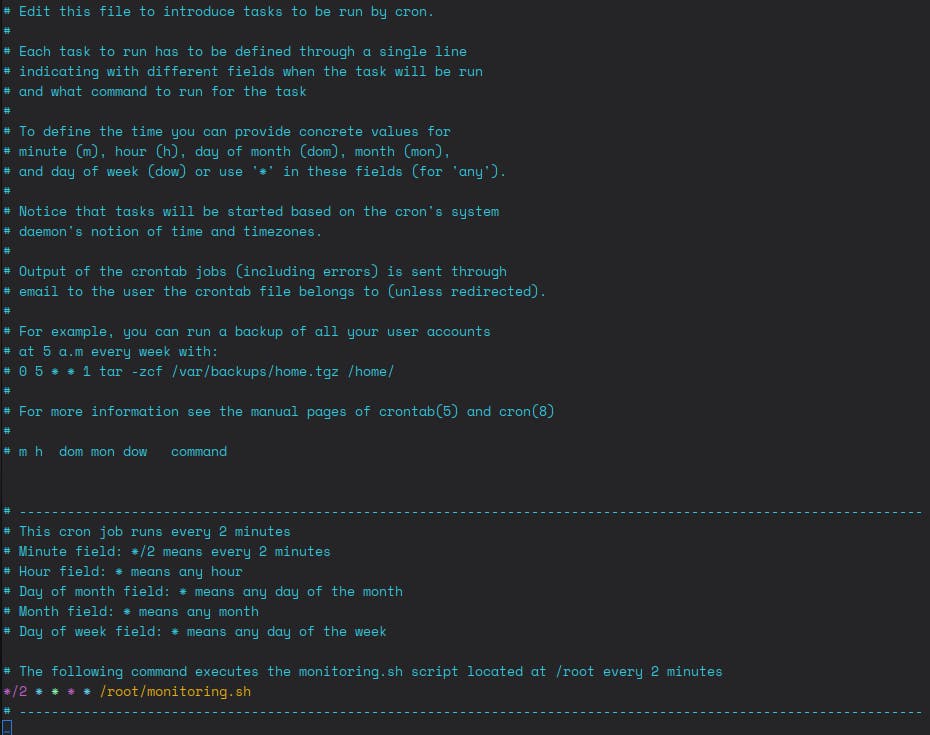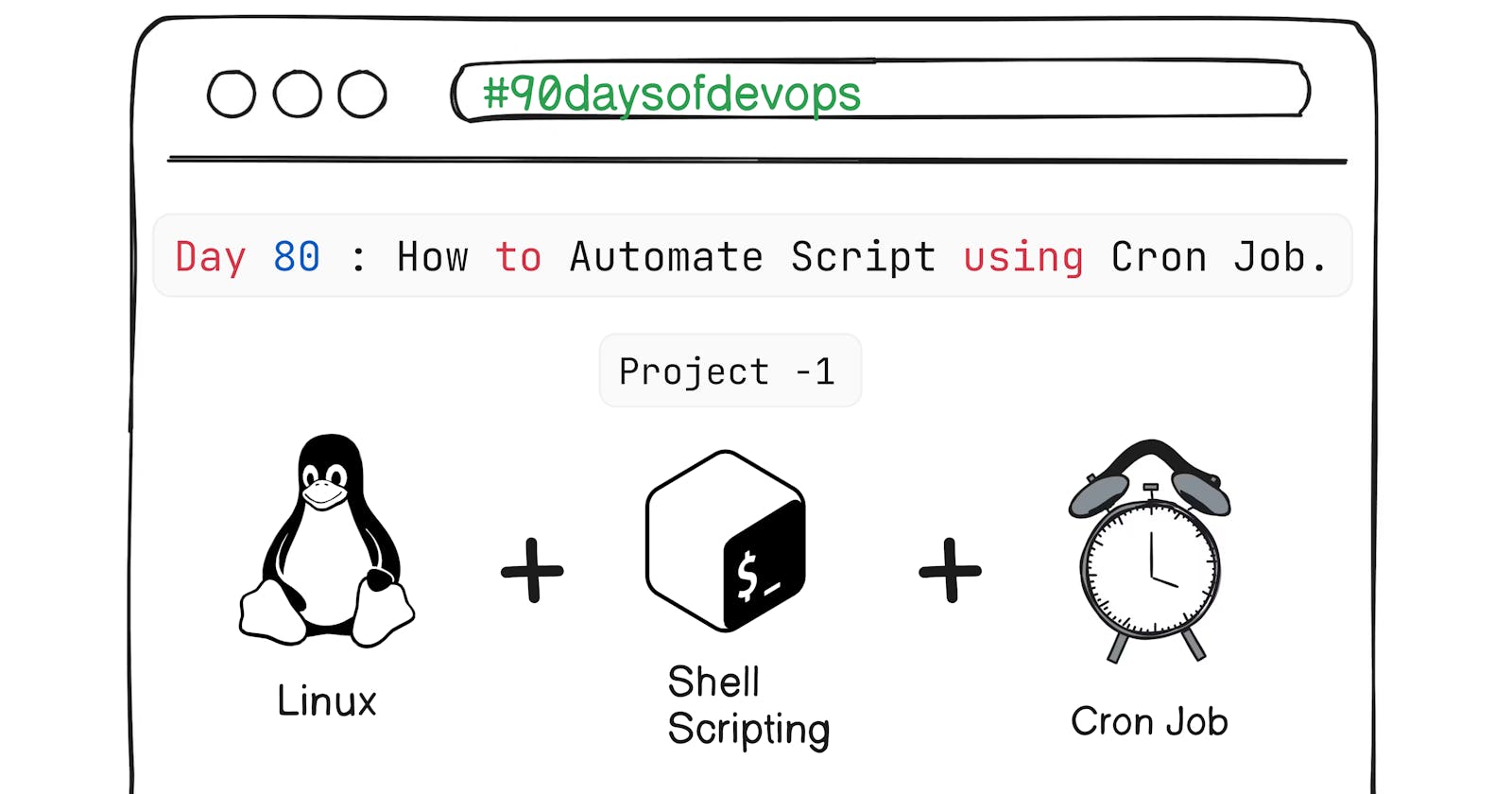So From 80-90 Day I will be sharing my upcoming DevOps Pipeline Project ranging from Linux Monitoring,Shell Scripting, CI/CD, Docker, Kubernetes, and many more.
Project Overview
In this Linux Monitoring Project, I will be creating a Monitoring Script for Nginx which will be monitoring the status of the Nginx.
What is Nginx ?
- Nginx, pronounced engine-ex began as a web server but has grown to also act as a reverse proxy, caching data from the web, and balancing loads between servers.
How Does Nginx Works ?
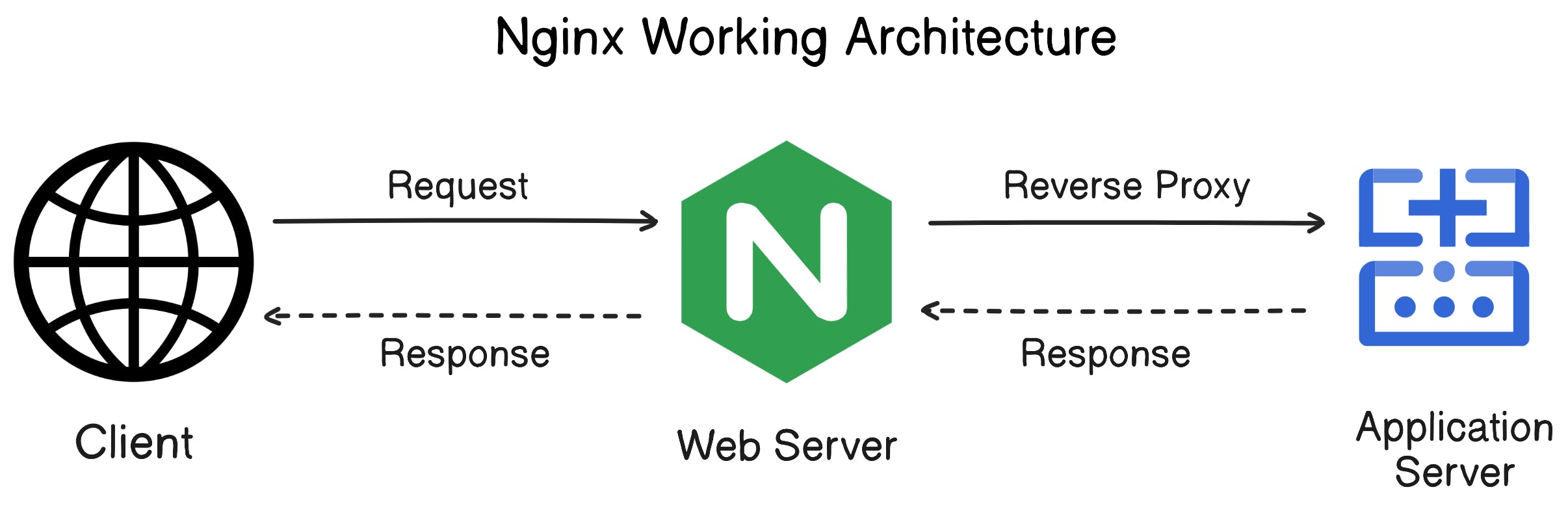
Nginx minimizes memory usage and handles multiple requests simultaneously. It adopts an
event-driven model, avoiding the need for new processes per request.Nginx employs a master-worker setup where
one masterprocesssupervises multiple workerprocesses.Workershandle actual request processing, coordinated by the master.Requests are processed asynchronously, allowing each worker to handle requests concurrently without blocking others.
Key Features:
Acts as a reverse proxy with caching.
Supports IPv6 and load balancing.
Provides FastCGI support with caching.
Handles WebSockets.
Efficiently serves static files and indexes.
Project
- Step 1: Firstly we will check if the Nginx is installed or not. If not then we will install it.
# Check if Nginx is installed or not if its installed then it will show the path of the Nginx.
which nginx
- Step 2: Now we will install Nginx on the local machine.
sudo apt install nginx -y

- Step 3: Now check the version of Nginx installed.
nginx -v

- Step 4: Now we will see some system commands for Nginx.
# Start Nginx
sudo systemctl start nginx
# Stop Nginx
sudo systemctl stop nginx
# Restart Nginx
sudo systemctl restart nginx
# Check the status of Nginx
sudo systemctl status nginx

- Step 5: Now we will create a Monitoring Script for Nginx.
#!/bin/bash
# This script is used to monitor the status of the Nginx service
# Specify the shell to be used for running the script
SHELL=/bin/bash
# Set the PATH variable to include essential directories
PATH=/sbin:/bin:/usr/sbin:/usr/bin
# Define color variables for output
Red=$'\e[1;31m'
Green=$'\e[1;32m'
Blue=$'\e[1;34m'
# Check the status of the Nginx service and redirect the output to a file
service nginx status > output_file.txt
# Check if the word "running" is present in the output file
if grep -q "running" output_file.txt; then
echo $Blue "The Nginx Service is running"
echo $Green $(date +%I)$(date +:%M)$(date +:%S) $(date +%p) $(date +%Z)
else
# If Nginx is not running, start the service
if service nginx start; then
echo $Red "Nginx Service is starting......"
sleep .5s
else
echo "Failed to start Nginx Service."
fi
fi
# Remove the temporary output file
sudo rm -f output_file.txt
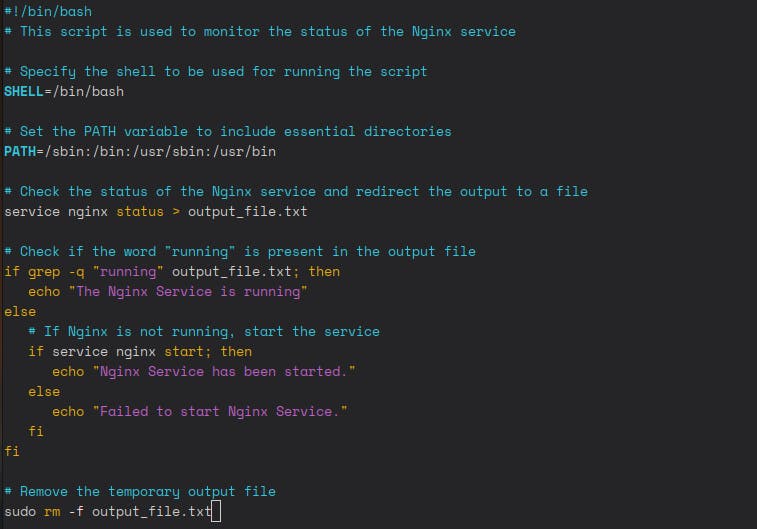
- Step 7: Now we will make the script executable and run it.
# Make the script executable
chmod 777 monitoring.sh
# 777 means that the owner, group, and others have read, write, and execute permissions.
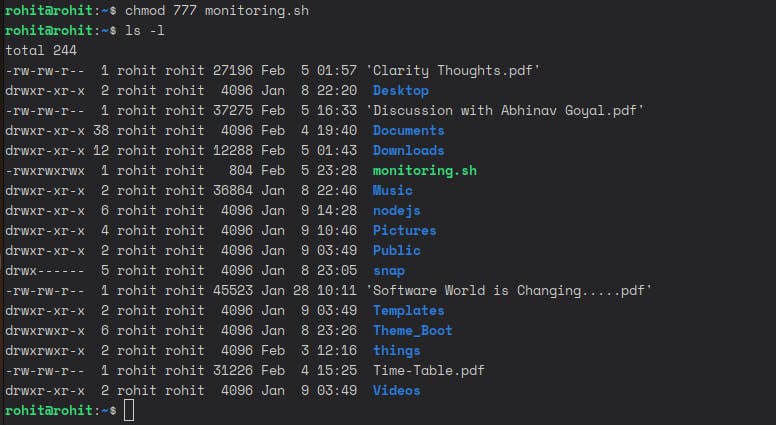
- Step 8: Now we will run the script.
./monitoring.sh
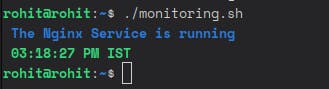
- Step 9: Now if the Nginx Service is not running or stopped we get the output as below.
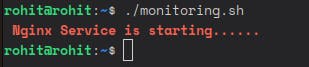
- Step 10: Now if the Nginx Service is not running then we will schedule the script to run every 2 minutes using Cron Job.
# Open the crontab file
crontab -e

- Step 11: Now add the below line to the crontab file to run the script every 2 minutes.
# Run the monitoring script every 5 minutes
*/2 * * * * /home/rohit/monitoring.sh